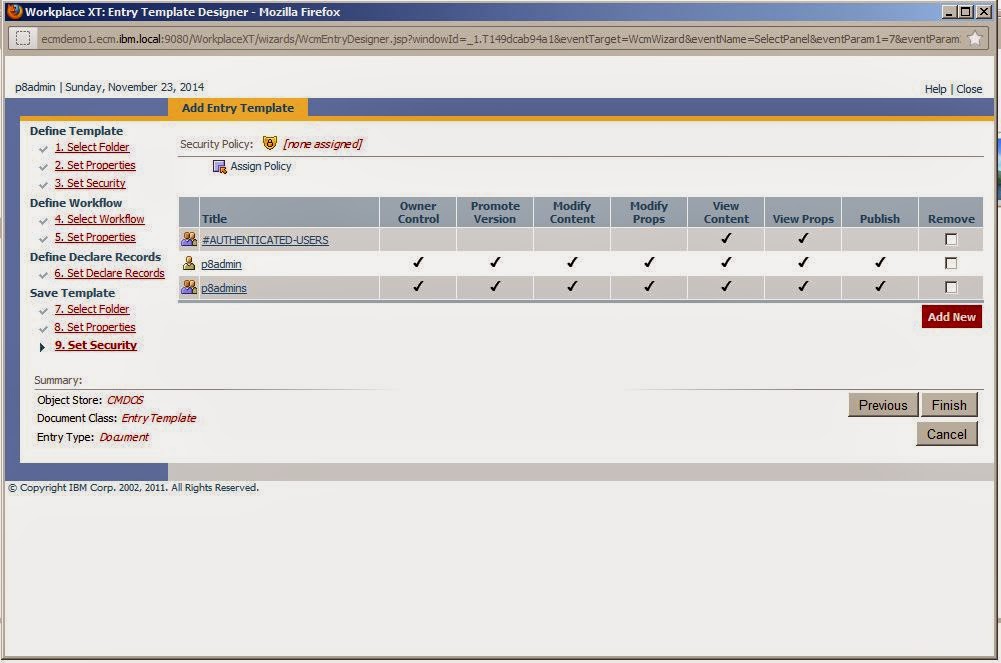Folder Class
A folder is a container that is used to group other objects. Folders are the primary mechanism through which users access documents. Users typically think of folders as a place where documents are stored;, however, filing documents in multiple folders does not create extra copies of those documents, but rather creates a logical association between the folder and the document. Folders:
A folder is a container that is used to group other objects. Folders are the primary mechanism through which users access documents. Users typically think of folders as a place where documents are stored;, however, filing documents in multiple folders does not create extra copies of those documents, but rather creates a logical association between the folder and the document. Folders:
- Have system properties that the system manages automatically, such as Date Created.
- Can have custom properties for storing business-related metadata.
- Are secured.
- Are hierarchical, in the sense that a folder can have subfolders.
- Can contain documents and custom objects.
- Can generate server events when they are created, modified, or deleted. These events are then used to customize behavior.
- Can be annotated.