---Configure Component Queue in FileNet (FileNet Process Engine)
Component queues make it possible to process a workflow step by using an external entity, such as a Java object or Java Message Service (JMS).
By using Process Configuration Console, you configure a component queue with an adapter, either Java or JMS. The Java adapter allows you to expose public methods from a Java class as operations on a queue. The JMS adapter enables you to publish workflow data to a JMS queue, also by using operations. By using Process Designer, the workflow author adds a component step to a map and selects operations for that step from the list of component queues. The workflow author also specifies the appropriate expression for each operation parameter.
By using Process Configuration Console, you configure a component queue with an adapter, either Java or JMS. The Java adapter allows you to expose public methods from a Java class as operations on a queue. The JMS adapter enables you to publish workflow data to a JMS queue, also by using operations. By using Process Designer, the workflow author adds a component step to a map and selects operations for that step from the list of component queues. The workflow author also specifies the appropriate expression for each operation parameter.
--Steps to Configure
Required Tools
1. Process Configuration Console (PCC) Configuartion
2. Application Engine Process Task Manager (AE PTM) Configuration
Steps
//Process Configuration Console
2. Select on Connection Point and Click on Connect
3.Right Click on Component Queue. and Click on New
5. Click on Next
6. Click on Configure..
8. Select Main Class File and Click on OK
9. Fill the JAAS Credentials as shown below and Click on OK
10. Right Click on Component, you created and go to Operation
11. Select Required Methods (Functions) and Click on OK
12. Commit Changes
//Application Engine Process Task Manager (AE PTM)
13. Go to Installed-Path/FileNet/WebClient/Router
Open routercmd (PTM)
14. Disconnect (Stop) Connection Point (Same as you installed Component Queue)
15. Go to Required Libraries tab and add Component JAR and Support JAR and Support file paths.
(Note : It allows JAR files and Folder Path only. If you have *.properties files, add it's parent folder only).
16. Click on Apply and Start Connection point
**********Component Queue configured Successfully*****************


















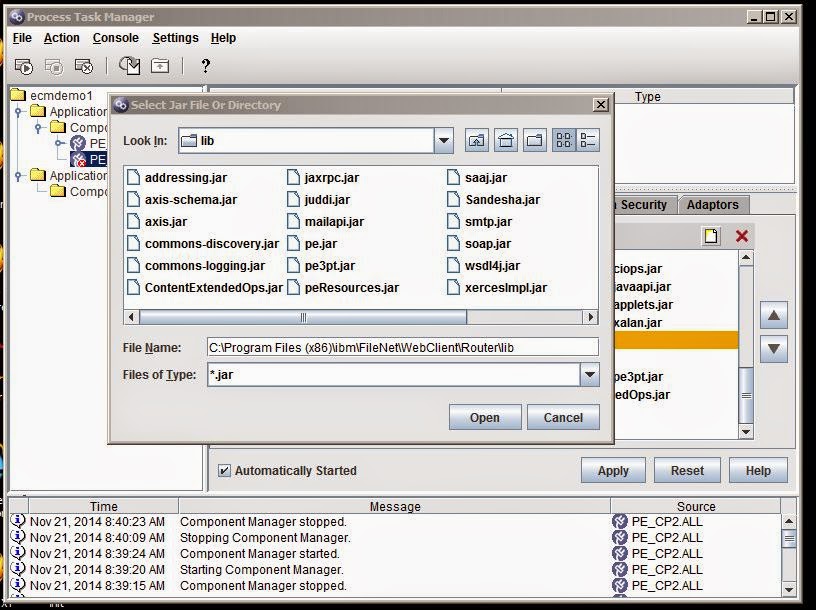
No comments:
Post a Comment